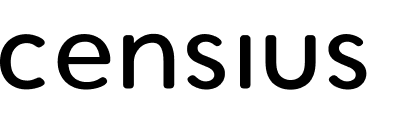Setting up Monitors
Select the
Project, Model, and Model Version you want to work on to enter the Monitoring dashboard. Click on + Add Monitor on the top right corner of the Monitors tab.You will enter the
Add Monitor screen and will be able to see the Create Monitor sectionCreate Monitor
Click on the
Data Quality tab under Monitor Type. Select any Data Quality monitor from the available list:- Missing value
- Data range
- Data type
- New Value
As an example, let's proceed with the
Missing Value monitor and click ContinueConfigure Data Segment
You will be led to the
Configure Monitor screen. If you wish to set up a new data segment, click on the New Segment tab.- Name the new data segment
- Select the feature(s) for the limiting values or the segment boundaries
- Enter the condition and the limiting values
- Check the
Use this segmentbox and clickApply Filters
If you wish to use an existing data segment, click on the
Existing Segment tab and click on the required data segment.Configure Threshold
Select the desired feature under the
Threshold section and set the threshold condition. Enter the threshold value. Then select the type of value (percentage or absolute) and click Continue.Customize Alerts
The
Alerts section will open up. Assign a severity (low, medium, high) to the monitor. Add the email or slack IDs of the teammates you want to notify in case of violations. Name the monitor and Launch!